Changing your Avila College Password
Your Avila College password is synchronised so that you are able to log in to all relevant devices and applications using the one username and password.
This process is for changing your password on your Macbook (this will be the case for most Staff and Students)
If you are a Windows user please scroll to the bottom of this page
Macbook Users
Step 1
Click on the triangle in the top right of your screen (it may have a different number before the letter “d” or there may be no number at all).
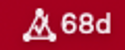
If it prompts you to log in, please enter your Avila College Username and Password.
For Staff
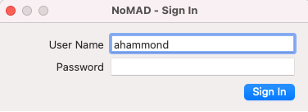
For Students
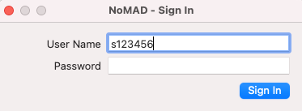
Step 2
Once signed in, click on the icon to get the following drop down menu; then select Change Password
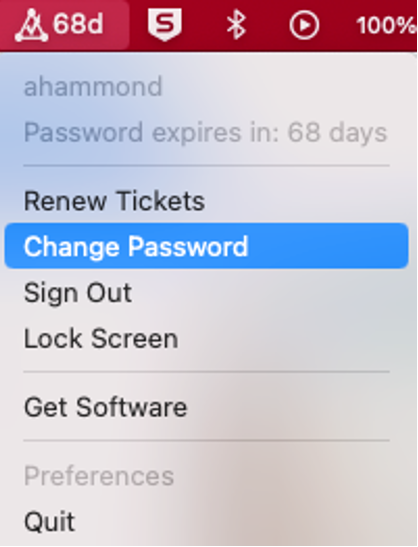
Step 3
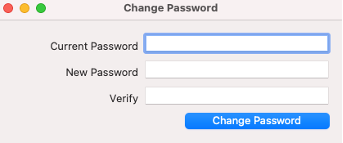
Click in the Current Password field and enter your current password
Press the Tab key (or click into the New Password field) and enter a new password
Press the Tab key (or click into the Verify field) and enter the new password again
Click on Change Password
Step 4
After a minute you should see the following pop-up. Click on OK
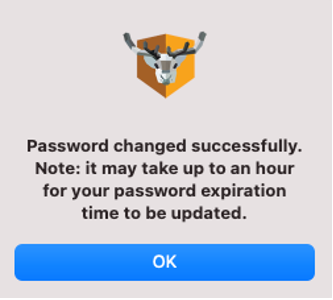
This will update the following with your new password:
- Macbook
- Wifi
- SIMON
————————————————————–
Windows Users
Step 1
Press Ctl-Alt-Del
You will see the following screen:
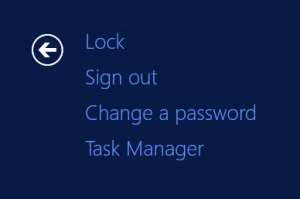
Click on “Change a password”
Step 2
Ensure your login name (first initial and surname) follows the “AVILA-ADMIN\” text
Enter your current password in the Old password field
Press the Tab key and enter your new password in the New password field
Press the Tab key and confirm your new password in the Confirm password field
Click on the right arrow
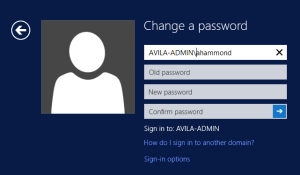
Step 3
This will update the following with your new password:
- Computer login
- Wifi
- SIMON
- Synergetic

